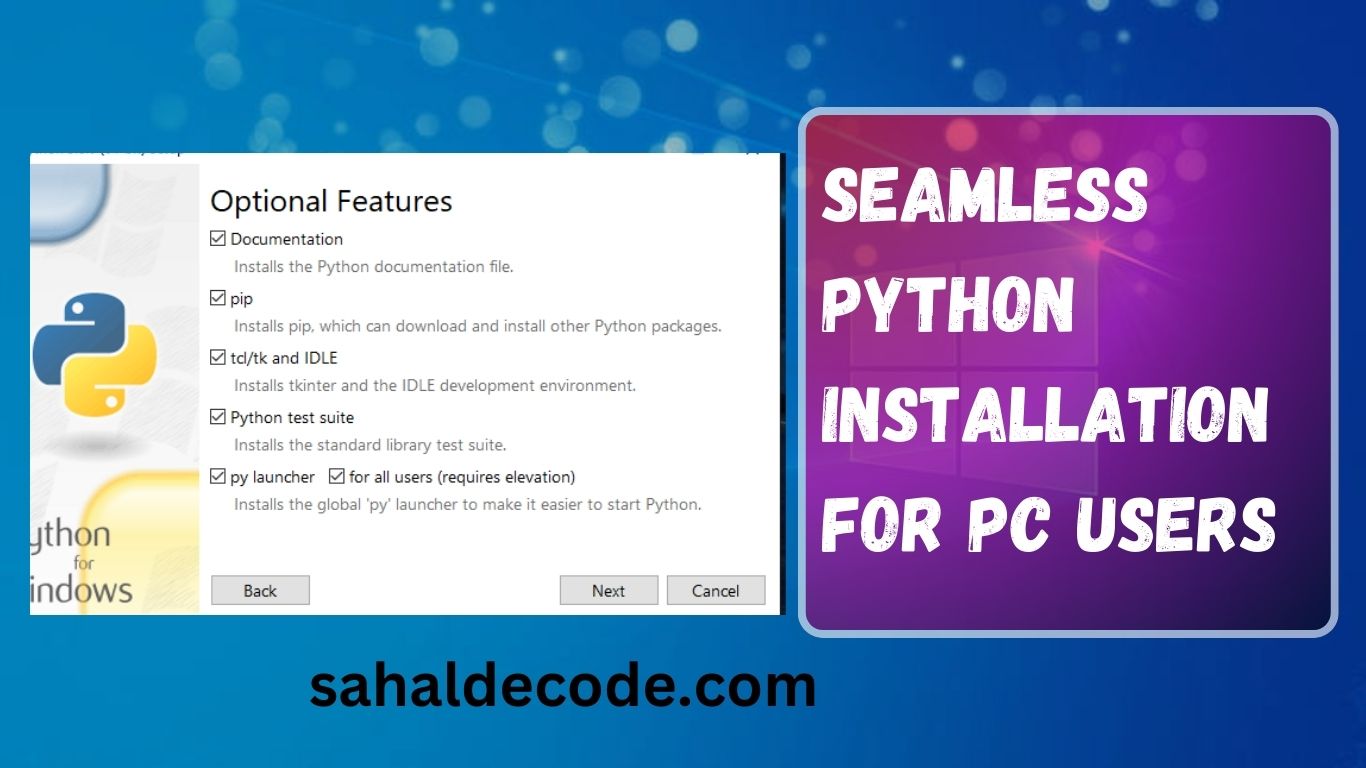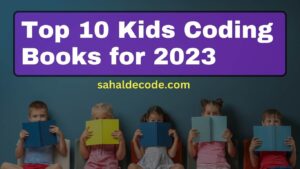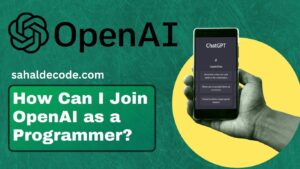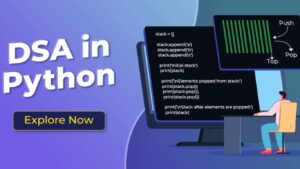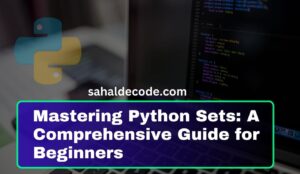Introduction
Python, a powerful and user-friendly programming language, has gained immense popularity in recent years. Its versatility and ease of use make it a favorite among programmers, data scientists, web developers, and AI enthusiasts. Unlocking the power of Python begins with a seamless Python installation process that sets the foundation for your coding journey. In this comprehensive guide, we’ll walk you through the steps of installing Python on your PC and equip you with essential insights to kickstart your coding endeavors. Let’s embark on this exciting adventure together!
Unlock the Power of Python: Easy PC Installation
In this section, we’ll delve into the detailed steps for unlocking the power of Python Installation through a simple and hassle-free installation process. Before we begin, let’s understand the system requirements and gather the necessary files.
Seamless Python Installation
System Requirements
To successfully install Python on your PC, ensure that your system meets the following requirements:
| Operating System: | Windows 7/8/10, macOS, or Linux |
| Minimum RAM: | 2GB (4GB recommended) |
| Free Disk Space: | At least 3GB |
| Internet Connectivity: | Required for downloading Python files and packages |
Gathering Installation Files
- Visit the Python Official Website: Go to the Python Software Foundation’s website (python.org) to download the latest version of Python.
- Select the Correct Version: Choose the appropriate version of Python based on your operating system. For Windows, select the executable installer (.exe) that matches your system architecture (32-bit or 64-bit). For macOS, choose the macOS installer (.pkg), and for Linux, select the relevant package manager for your distribution.
- Download Python: Click on the download link and save the installer to your preferred location on your PC.
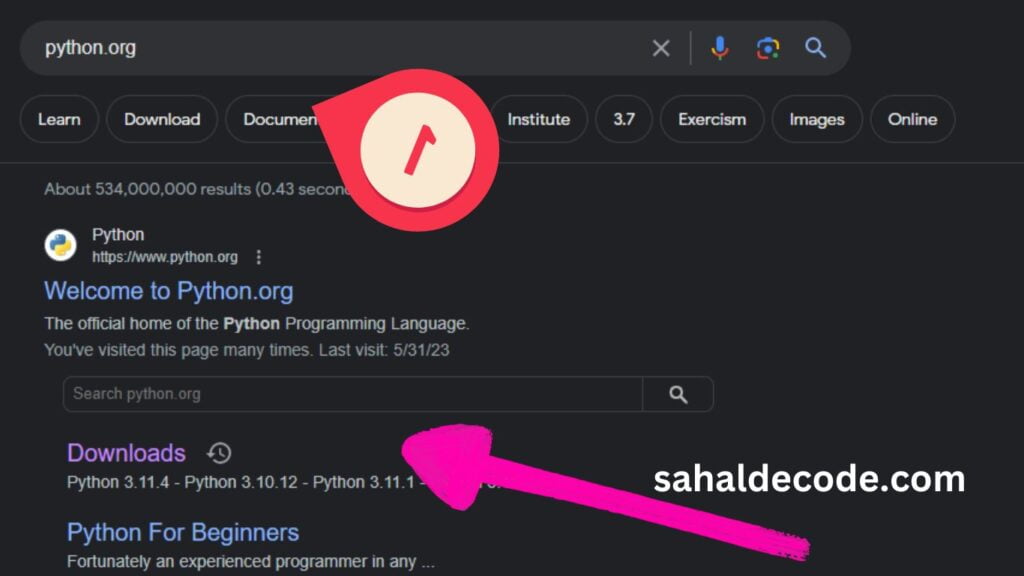
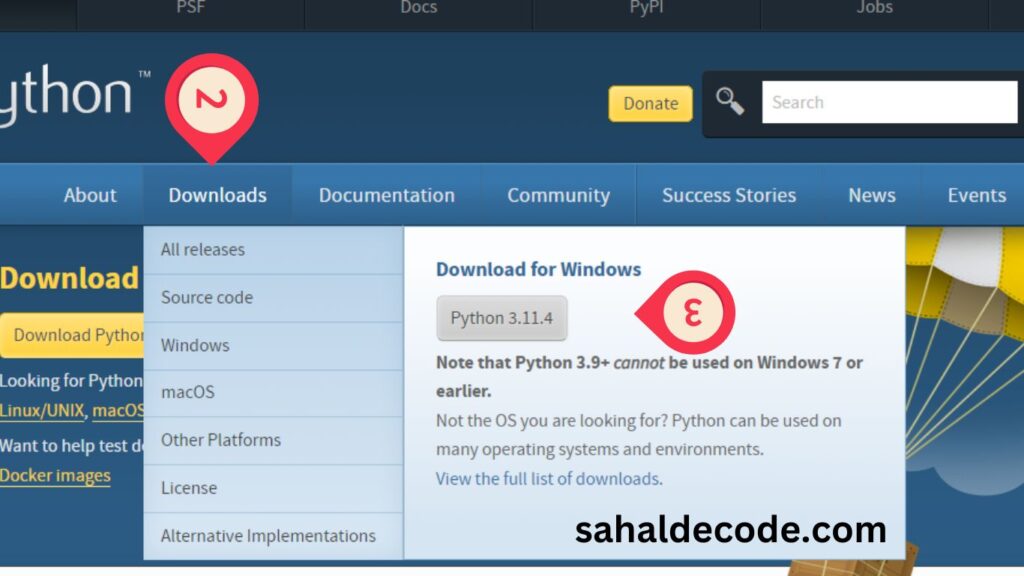
Installing Python on Windows
Installing Python on a Windows PC is a straightforward process. Follow these steps to set up Python on your machine:
- Run the Installer: Locate the downloaded .exe file and double-click on it to start the installation wizard.
- Begin Installation: Check the box “Add Python X.X to PATH” to make Python accessible from the command line. Click “Install Now” to proceed.
- Installation Progress: The installer will now extract and install Python on your PC. This may take a few minutes.
- Completing the Setup: Once the installation is complete, click “Close” to exit the setup wizard.
Installing Python on macOS
Python installation on macOS is equally straightforward. Follow these steps to get Python up and running on your Mac:
- Run the Installer: Locate the downloaded .pkg file and double-click on it to begin the installation process.
- Start the Installation: Follow the on-screen instructions to proceed with the installation. macOS might prompt you to enter your administrator password.
- Installation Complete: Once the installation is finished, you can verify it by opening the Terminal and typing “python3.” Press Enter, and if Python opens without errors, it’s successfully installed.
Installing Python on Linux
Installing Python on Linux varies depending on your distribution. Most Linux distributions come with Python pre-installed. To install the latest version, follow these general steps:
- Open Terminal: Launch the terminal on your Linux system.
- Update Package Lists: Run the command for updating package lists:
sudo apt update
- Install Python: Use the package manager command to install Python 3:
sudo apt install python3
- Verification: Verify the installation by typing “python3” in the terminal and pressing Enter.
Relative Post: Python Software Essentials
Setting Up a Python Development Environment
Now that you have successfully installed Python on your PC, let’s set up a development environment for coding in Python.
- Choose a Text Editor or IDE: Select a text editor or integrated development environment (IDE) to write your Python code. Popular choices include Visual Studio Code, PyCharm, and Sublime Text.
- Installing Python Packages: Python’s package manager, pip, allows you to install external libraries and frameworks. To install a package, open the terminal (or command prompt on Windows) and type:
pip install package_name
- Creating Virtual Environments: Virtual environments enable you to isolate Python projects, avoiding conflicts between dependencies. To create a virtual environment, run:
python3 -m venv myenv
- Activating the Virtual Environment: Activate the virtual environment using:
- Windows:
myenv\Scripts\activate
- macOS/Linux:
source myenv/bin/activate
- Deactivating the Virtual Environment: To deactivate the virtual environment, simply type:
deactivate
Python Installation Best Practices
- Regular Updates: Keep Python updated to access the latest features and security patches. Check for updates using:
pip install --upgrade python
- Learning Resources: Utilize online tutorials, documentation, and Python community forums to enhance your coding skills.
- Practice, Practice, Practice: The key to mastering Python is consistent practice. Work on coding challenges and personal projects to apply your knowledge.
- Version Management: Use version control tools like Git to track changes in your code and collaborate with other developers.
- Error Handling: Embrace errors as opportunities to learn. Python’s error messages are informative and can help you troubleshoot issues.
FAQs
What makes Python an excellent choice for beginners?
Python’s simple syntax, readability, and extensive documentation make it an ideal language for beginners. It’s also widely used in various industries, from web development to data science, providing ample job opportunities.
Can I have multiple Python versions installed on my PC?
Yes, you can have multiple Python versions coexisting on your PC without conflicts. Just ensure that each version is set up in its virtual environment.
Is Python suitable for data analysis and machine learning?
Absolutely! Python’s rich ecosystem, including libraries like NumPy, Pandas, and sci-kit-learn, makes it a top choice for data analysis, machine learning, and artificial intelligence projects.
How often should I update Python and its packages?
It’s good practice to update Python and its packages regularly, especially for security reasons. Aim for updating every few months, depending on your project’s requirements.
Can I contribute to the Python community as a beginner?
Yes, contributing to the Python community is encouraged. You can start by participating in open-source projects, reporting bugs, and assisting other developers on forums.
Are there any limitations to Python’s performance?
While Python is a versatile language, it may not be the best choice for computationally intensive tasks or real-time applications. For such cases