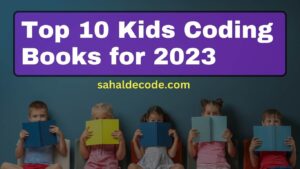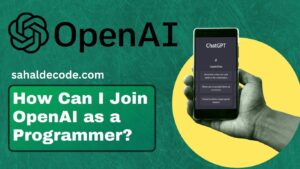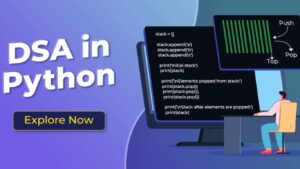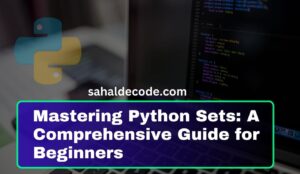Introduction:
This Post, Briefly explains the importance of installing the right software on your desktop/laptop before diving into Python programming Software. Mention that Python is a versatile and powerful programming language, suitable for various that are widely used in multiple fields, including web development, data analysis, artificial intelligence, and more, having the proper setup is crucial for a smooth learning experience. Before you begin your Python learning journey, let’s ensure that your desktop is equipped with the right tools to facilitate a smooth and productive coding experience.
1. Python Interpreter:
- Explain that Python is an interpreted language, which means it requires an interpreter to execute code.
- Provide instructions on how to download and install the latest Python interpreter from the official Python website (mention the supported versions).
2. Integrated Development Environment (IDE):
- Introduce the concept of IDEs and their significance in programming.
- Suggest popular Python IDEs like PyCharm, Visual Studio Code, Jupyter Notebook Etc.
- Provide step-by-step installation guides for one or two of the recommended IDEs.
3. Text Editor:
- Some beginners prefer starting with a simple text editor before transitioning to a full-fledged IDE.
- Mention a few text editors like Notepad++, Sublime Text, Visual Studio Code, Atom, etc, which are suitable for writing Python code.
- Offer installation instructions for one of the text editors.
4. Command-Line Interface (Optional):
- Briefly mention that Python can also be executed using the command-line interface (CLI).
- Explain that it’s optional, as beginners may find IDEs or text editors more user-friendly initially.
5. Checking the Installation:
- Provide guidance on how to check if Python, the chosen IDE, and/or text editor have been installed successfully.
- Include simple code examples and screenshots to verify the installation.
Here is a Highly Recommended Interpreter of Best Python Programming Software (IDEs).
- Visual Studio Code (VS Code) recommend.
- Python Software recommend
- Pycharm
- Jupyter Notebook recommend
- Atom (Optional)
- Sublime Text 5 (Optional)
What is Visual Studio Code? (VS Code)
Visual Studio Code, commonly known as VS Code, is a free and open-source code editor developed by Microsoft. It has gained immense popularity among developers across various programming languages and platforms. VS Code provides a powerful and feature-rich environment for writing, editing, and debugging code, making it one of the most preferred choices for many programmers.
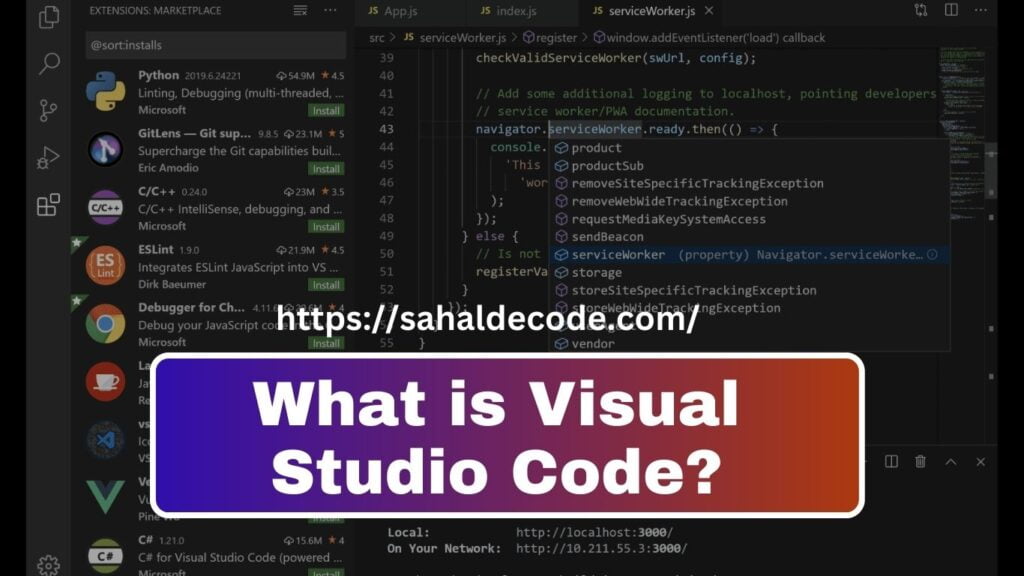
Key Features of Visual Studio Code:
- Lightweight and Fast: VS Code is designed to be lightweight and fast, ensuring a smooth coding experience even on less powerful machines.
- Cross-Platform Support: It is compatible with Windows, macOS, and Linux, allowing developers to use it on their preferred operating system.
- Extensible: VS Code can be extended through a wide range of extensions available in the Visual Studio Code Marketplace. These extensions add support for different programming languages, tools, and integrations.
- IntelliSense: The editor offers intelligent code completion, known as IntelliSense, which suggests code completions based on context and language features.
- Built-in Git Integration: VS Code comes with built-in Git integration, making it easy for developers to manage version control directly within the editor.
- Debugging Support: It provides comprehensive debugging capabilities, allowing developers to set breakpoints, inspect variables, and step through code during the debugging process.
- Terminal Integration: The integrated terminal enables developers to run shell commands and scripts without leaving the editor.
- Customizable Themes: Users can choose from a variety of themes and personalize the editor’s appearance to suit their preferences.
- Code Snippets: VS Code supports code snippets, which are predefined code templates that can be quickly inserted to speed up development.
- Task Automation: It allows users to define and run custom tasks, automating repetitive processes within their development workflow.
Download From here For MacBook, Linux, and Windows:
Visual Studio Code by Microsoft
Overall, Visual Studio Code has become a staple in the software development community due to its versatility, ease of use, and extensive support from the community through its vast array of extensions. Whether you are a beginner or an experienced developer, VS Code offers a robust platform to enhance your coding productivity and efficiency.
where to download Python?
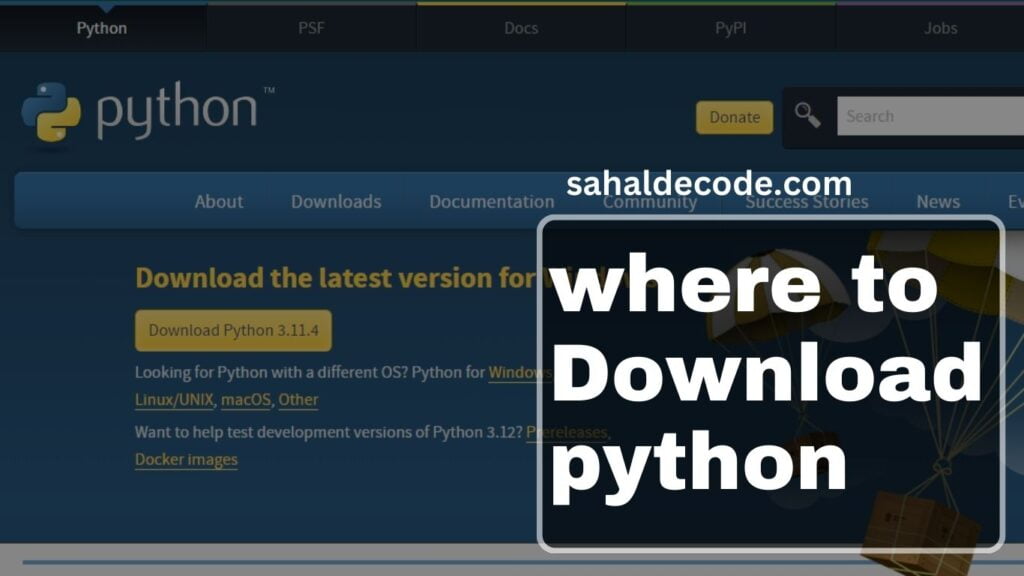
You can download Python from the official website. To do this, follow these steps:
- Open your web browser and go to the Python website: https://www.python.org
- On the Python homepage, you should see a prominent button that says “Downloads.” Click on it.
- You will be redirected to the Downloads page, where you will find the latest stable version of Python displayed at the top. If you have a specific reason to use an older version, you can find other releases below.
- Choose the appropriate installer for your operating system. Python is available for various platforms, including Windows, macOS, and Linux.
- Click on the installer to start the download process.
- Once the download is complete, run the installer on your computer. Follow the installation wizard’s instructions to install Python on your system.
Remember to choose the correct version of Python (Python 3.11.4 is recommended as Python 2. x is no longer supported). After installation, you can start using Python by opening a terminal or command prompt and typing “python” to enter the Python interactive shell.
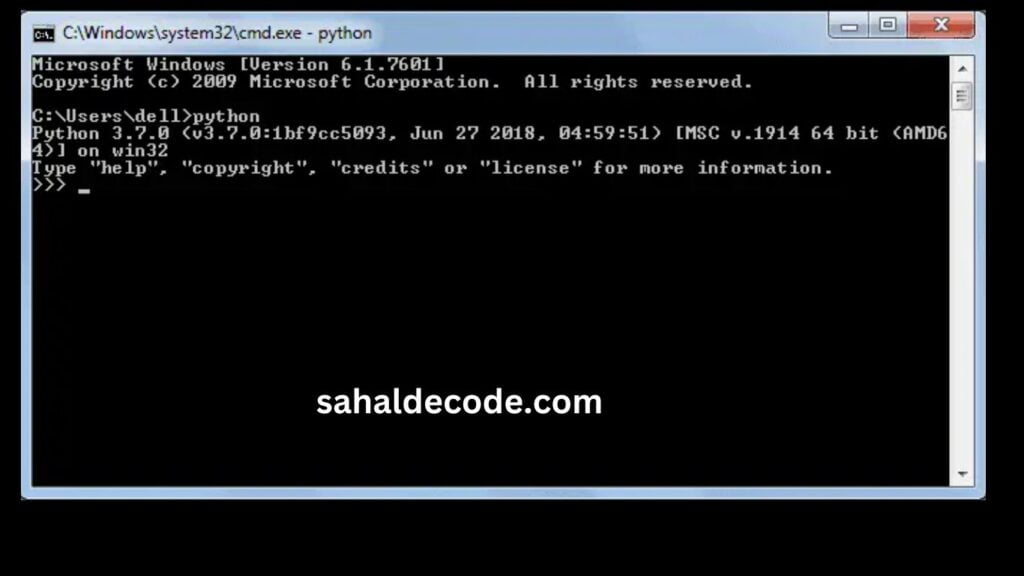
Downloading Python from the official website ensures that you get the genuine and latest version of the programming language.
which website is best for downloading Pycharm for Windows?
To download PyCharm for Windows, you can visit the official website of JetBrains, the company that develops PyCharm. The official website is the most reliable and secure source to download the software.
Here is the link to download PyCharm for Windows: https://www.jetbrains.com/pycharm/download/
On this page, you will find different versions of PyCharm available for download. Choose the one that fits your needs. There are usually two versions: PyCharm Community (which is free and open-source) and PyCharm Professional (which comes with additional advanced features and requires a license).
Click on the appropriate download link, and the installation file will be saved to your computer. Once the download is complete, you can run the installer to install PyCharm on your Windows system.
Always make sure to download software from official sources to ensure you get the genuine and latest version of the program without any security risks.
Where is from Download Jupyter Notebook?
You can download Jupyter Notebook from the official Jupyter website. Follow these steps to download Jupyter Notebook:
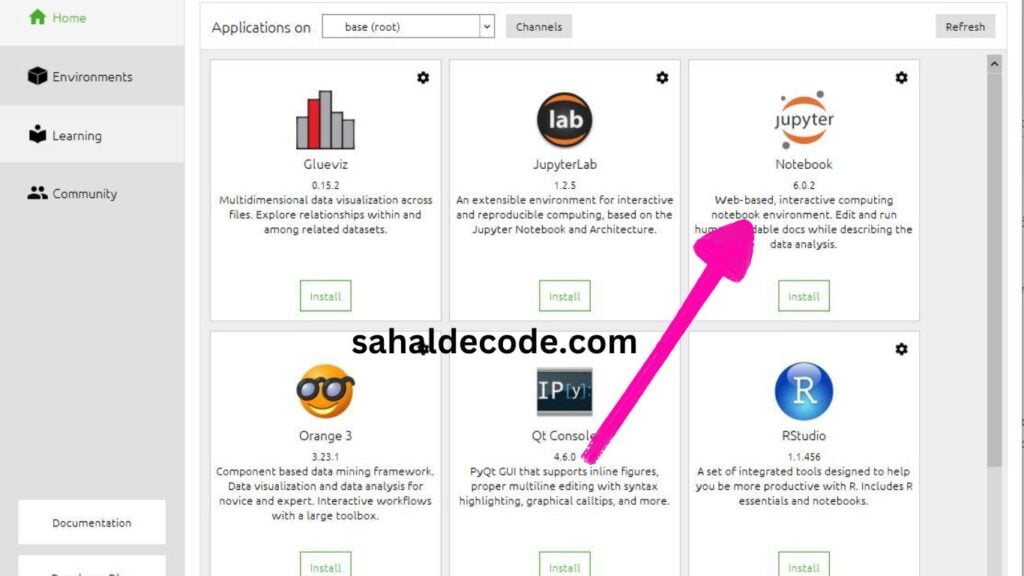
- Open your web browser and go to the Jupyter website: https://jupyter.org
- On the Jupyter homepage, click on the “Install” button located in the top-right corner of the website.
- You will be redirected to the installation page, where you can find various installation options for Jupyter.
- Jupyter Notebook is typically installed as part of the Anaconda distribution, which is a popular distribution that includes many data science libraries and tools. If you want a comprehensive data science environment, you can choose to download Anaconda. Click on the “Download” button for Anaconda.
- On the Anaconda download page, you will find installers for different operating systems (Windows, macOS, Linux). Choose the appropriate installer for your system and click on the download link.
- After the download is complete, run the installer and follow the installation instructions.
- During the installation process, you can choose to install Jupyter Notebook along with other components provided by Anaconda.
Alternatively, if you only want to install Jupyter Notebook without the entire Anaconda distribution, you can use Python’s package manager, pip. Open a terminal or command prompt and run the following command:
code pip install jupyter
Once the installation is complete, you can start Jupyter Notebook by running the following command in the terminal:
code jupyter notebook
This will launch the Jupyter Notebook server, and you can access the notebook interface by opening your web browser and navigating to the provided URL.
Certainly! Here are some key features of the Jupyter Notebook:
- Interactive Computing: Jupyter Notebook allows you to perform interactive computing by combining code, text, and multimedia elements (such as images and videos) in a single document. This enables easy experimentation and data analysis.
- Support for Multiple Programming Languages: Although primarily used with Python, Jupyter Notebook supports over 40 programming languages, including R, Julia, and Scala. This makes it a versatile tool for data scientists and researchers.
- Notebook Interface: The notebook interface provides an intuitive web-based environment where you can create, edit, and organize notebooks. It allows you to execute code cells, view results, and add formatted text using Markdown.
- Code Execution: With Jupyter Notebook, you can execute code in individual cells, allowing you to run parts of your code interactively and observe the output step by step. This facilitates better code testing and debugging.
- Data Visualization: Jupyter Notebook supports the integration of various visualization libraries, such as Matplotlib, Seaborn, and Plotly. This enables you to create interactive charts, graphs, and plots directly within your notebooks.
- Rich Text Support: You can use Markdown cells to add formatted text, headers, lists, links, and more to provide context and explanations along with your code. This makes notebooks a great tool for creating data reports and documentation.
- Integration with LaTeX: Jupyter Notebook allows you to use LaTeX commands within Markdown cells to render mathematical equations and symbols, making it suitable for scientific and mathematical work.
- Data Exploration: Jupyter Notebook’s interactive nature facilitates data exploration, as you can quickly visualize and manipulate data sets in real-time, helping you gain insights into the data.
- Code Reusability and Sharing: Jupyter Notebooks can be easily shared with others, making it an excellent tool for collaboration and knowledge dissemination. You can share your work by exporting notebooks to different formats, such as HTML, PDF, or slides.
- Kernel Support: Jupyter Notebook operates on a client-server architecture, allowing you to connect to different language kernels. This flexibility enables you to use Jupyter for diverse tasks, even when working with various programming languages.
- Version Control: As Jupyter Notebooks are plain text files, they can be easily tracked and managed with version control systems like Git, making it convenient to collaborate on projects.
Jupyter Notebook’s combination of code, text, and visualization in an interactive environment makes it a powerful tool for data analysis, research, and education. Its open-source nature and extensive community support have made it a popular choice among data scientists, researchers, and educators worldwide.
Note: Downloading Jupyter Notebook from the official website ensures that you get the latest and genuine version of the software.
Atom For Python IDE
Yes, Atom is a popular code editor that can be transformed into a powerful Python Integrated Development Environment (IDE) with the help of various plugins and packages. Atom is highly customizable and offers a rich ecosystem of community-developed packages, making it a versatile choice for Python development.
To set up Atom for Python development, follow these steps:
- Install Atom: If you haven’t already, download and install Atom from the official website: https://atom.io/
- Python Package: To enable Python-specific features in Atom, you’ll need to install the “atom-ide-python” package. This package provides auto-completion, linting, and other useful Python development tools.
- Open Atom and go to “File” > “Settings” (or press “Ctrl +,” on Windows/Linux or “Cmd +,” on macOS).
- In the “Settings” window, select “Install” from the left sidebar.
- In the search box, type “atom-ide-python” and click “Install” on the package with that name.
- Additional Packages: While the “atom-ide-python” package provides essential Python support, you may want to enhance your Python development experience by installing additional packages. Some popular ones include:
- “autocomplete-python”: Provides enhanced code auto-completion for Python.”python-auto-venv”: Offers virtual environment support for isolating project dependencies.”linter-flake8″ or “linter-pajama”
- Linters to check your code for errors and enforce coding standards.
- “python-indent”: Helps with automatic indentation of Python code.
- Customization: Atom allows extensive customization through themes and various settings. You can tailor the editor’s appearance and behavior to suit your preferences and development workflow.
- Version Control: Atom has built-in Git integration, making it easy to work with version control systems for collaborative development.
Remember that Atom is a text editor, not a full-fledged IDE like PyCharm. While it can be extended to provide many Python IDE features, it may not have the same level of out-of-the-box functionality as specialized IDEs. However, its flexibility and active community support make it a great choice for developers who prefer lightweight and customizable tools for Python development.
Sublime Text 5 For Python Coding
Are you looking for a great code editor to write Python code? Sublime Text is a fantastic option! Although Sublime Text 5 hasn’t been released yet (as of my last update in September 2021), you can use Sublime Text 4, which is the latest version available.
To get started with Sublime Text for Python coding, follow these steps:
- Get Sublime Text: First, download and install Sublime Text from the official website. Just head over to https://www.sublimetext.com/ and grab the installer for your operating system.
- Package Control: Once you have Sublime Text installed, you should get Package Control. It’s like a magical package manager that helps you easily install and manage plugins. You can get it installed by following the instructions on this page: https://packagecontrol.io/installation
- Power Up with Python Plugins: With Package Control in place, it’s time to enhance your Sublime Text experience for Python development. There are some fantastic packages that will supercharge your coding:
- Anaconda: This plugin is packed with Python goodness! It gives you smart code auto-completion, linting, and even integrates with virtual environments.
- SublimeLinter: Say goodbye to syntax and style errors. This handy package provides real-time linting to keep your code clean.
- SublimeREPL: You can run Python code right inside Sublime Text using this plugin, making testing and experimenting a breeze.
- Jedi – Python autocompletion: Jedi brings even more powerful code autocompletion to Sublime Text, making coding a lot faster.
- Personalize Your Setup: Sublime Text is all about making it your own. Customize the settings, themes, and keybindings to match your coding style and preferences.
- Built-in Build System: Sublime Text comes with a nifty build system. You can configure custom build settings to run your Python scripts and see the output right in the editor.
Sublime Text’s simplicity and speed make it a favorite among developers. It might not have all the bells and whistles of a specialized Python IDE like PyCharm, but with the right plugins and tweaks, it can be an incredibly powerful coding environment for Python.
So, go ahead and give Sublime Text a try for your Python projects. Happy coding!
FAQs
Q1: What is Python Interpreter?
Python Interpreter is a program that executes Python code. It is necessary to run Python scripts and programs.
Q2: Can I learn Python without using an IDE?
Yes, you can learn Python using a basic text editor. However, an IDE provides numerous productivity-enhancing features that can make the learning process smoother and more enjoyable.
Q3: Is Anaconda necessary for Python beginners?
While Anaconda is not essential, it can be extremely helpful, especially if you are interested in data science or machine learning. It provides a pre-configured environment with many useful libraries.
Q4: What are some other Python IDEs available?
Apart from PyCharm and Visual Studio Code, other popular Python IDEs include Spyder, Jupyter Notebook, and IDLE.
Q5: Do I need to learn Git before learning Python?
Learning Git is not a prerequisite for learning Python, but it is a valuable skill for any developer, as it helps in version control and collaboration.
Q6: Can I run Python code in a web browser?
Python is primarily used for server-side web development, but you can run Python code in the browser using tools like Brython or by integrating Python with JavaScript.
Q7: How can I download and install the latest Python interpreter?
To download and install the latest Python interpreter, visit the official Python website (https://www.python.org), click on the “Downloads” button, choose the appropriate installer for your operating system, and follow the installation wizard’s instructions.
Q8: What are some popular Python Integrated Development Environments (IDEs)?
Popular Python IDEs include PyCharm, Visual Studio Code, and Jupyter Notebook.